| |
| |
* AP - Pay Bills - Multiple Suppliers
| Author: support staff Reference Number: AA-02147 Created: 2014-04-23 06:02 Last Updated: 2014-06-12 15:28 |
0 Rating/ Voters
|
     |
Overview of the Pay Bills - Multiple Suppliers screen
Using the Pay Bills - Multiple Suppliers screen you can:
- Select and pay 1 or more AP Bills for 1 supplier.
- Select and pay 1 or more AP Bills for multiple suppliers.
- View a list of ALL unpaid (or partially paid) AP Bills in OneSource on 1 screen.
- See several details for each unpaid AP Bill and/or open the associate AP Bill.
Opening the Pay Bills - Multiple Suppliers screen
- Click AR/AP (menu) > Pay Bills Multiple Suppliers
How to Select and Pay Bills- Step 1: Select each AP Bill you want to pay by clicking on the check box (on the left side of the screen).
- Note: By default, when the screen opens, all AP Bills that are due (or past due) are auto selected for payment. You can quickly change which AP Bills are selected by clicking on Due, All or None buttons on the bottom of the screen.
- Step 2: If you want to pay less than the Current Balance on any of the AP Bills you have selected, change the Amount displayed in the Amt to Pay column.
- Step 3: Select the Check Date (if different than today's date)
- Step 4: Select the Bank Account (if different than your default Checking Account)
- Step 5: Click the Proceed button.
- Step 6: When the Pay Multiple Suppliers Summary screen appears enter the first check # (in the First Check Number field) you plan to print (if it is different than the check number auto filled).
- Step 7: Click the Create Checks button and then, when prompted, click Yes to view the Print Checks dialog box.
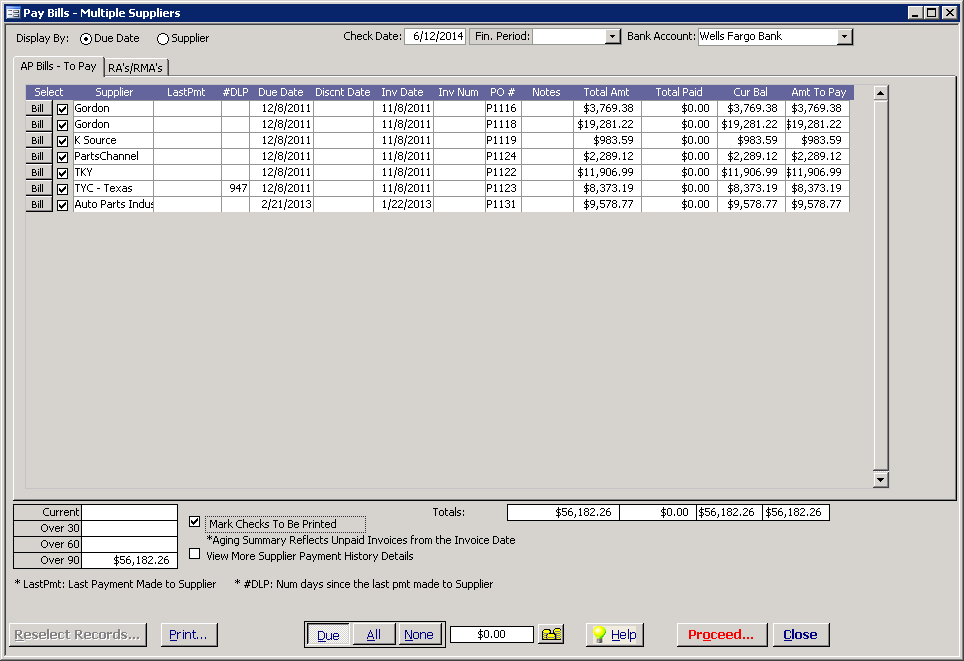
|
| |
|
